DDR爱好者之家 Design By 杰米
最终效果

1、选用ps或pt自带的画笔,边缘硬一些,用来勾边。也可以直接图色块或黑白上色,这些方法在以后的教程中单独讲。
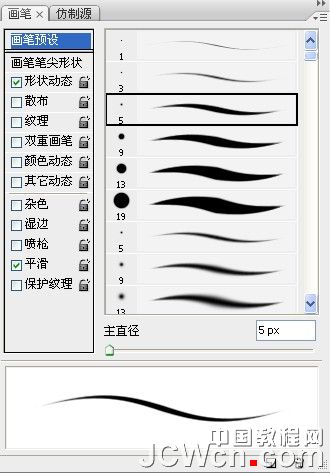
2、直接画出个大型 不要用钢笔去拉线 只是用来确定方位。

3、然后修型,修的准确细节一点,用来做线稿,可以适当降低透明度。

4、然后开始上色,我用的是直接上色,最好单独建一层-正片叠底-上色。不要覆盖在线稿上,选用边缘较柔和的画笔来画大色块,这样就不用去考虑过渡了。
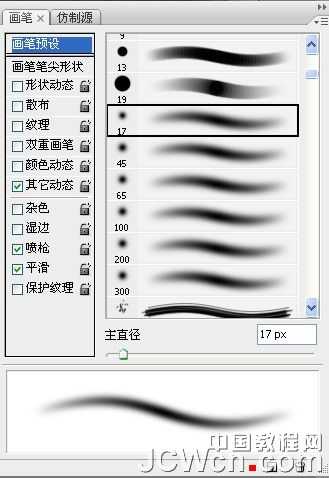

5、继续把脸上应该有的东西加上,加的时候也要注意光照射的方向。

6、不要忙着去涂抹脸部的皮肤,先上色修型。

7、润下脸型,画上眼睛。不必一来就画成最终效果,只是眼睛有神,感觉更像人,不是在玩泥巴。


8、加上手,注意光线,没有别的。

9、脸画的差不多的时候,就开始画头发,衣服。换言之,整张图同步进行。头发可以分一个图层,画脸就不要分图层了。因为会很麻烦。


10、在整个过程中,脸就自己变滑了,就是慢慢润的。用柔和的画笔过渡。完成最终效果:


1、选用ps或pt自带的画笔,边缘硬一些,用来勾边。也可以直接图色块或黑白上色,这些方法在以后的教程中单独讲。
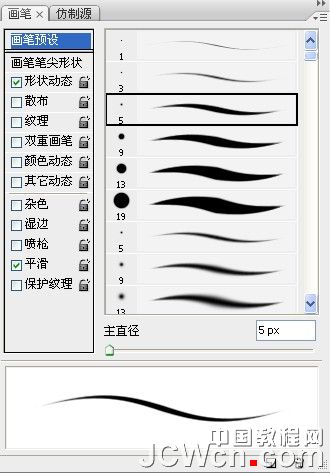
2、直接画出个大型 不要用钢笔去拉线 只是用来确定方位。

3、然后修型,修的准确细节一点,用来做线稿,可以适当降低透明度。

4、然后开始上色,我用的是直接上色,最好单独建一层-正片叠底-上色。不要覆盖在线稿上,选用边缘较柔和的画笔来画大色块,这样就不用去考虑过渡了。
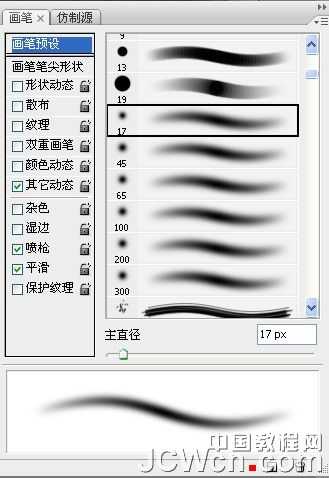

5、继续把脸上应该有的东西加上,加的时候也要注意光照射的方向。

6、不要忙着去涂抹脸部的皮肤,先上色修型。

7、润下脸型,画上眼睛。不必一来就画成最终效果,只是眼睛有神,感觉更像人,不是在玩泥巴。


8、加上手,注意光线,没有别的。

9、脸画的差不多的时候,就开始画头发,衣服。换言之,整张图同步进行。头发可以分一个图层,画脸就不要分图层了。因为会很麻烦。


10、在整个过程中,脸就自己变滑了,就是慢慢润的。用柔和的画笔过渡。完成最终效果:

DDR爱好者之家 Design By 杰米
广告合作:本站广告合作请联系QQ:858582 申请时备注:广告合作(否则不回)
免责声明:本站资源来自互联网收集,仅供用于学习和交流,请遵循相关法律法规,本站一切资源不代表本站立场,如有侵权、后门、不妥请联系本站删除!
免责声明:本站资源来自互联网收集,仅供用于学习和交流,请遵循相关法律法规,本站一切资源不代表本站立场,如有侵权、后门、不妥请联系本站删除!
DDR爱好者之家 Design By 杰米
暂无评论...
更新日志
2025年02月24日
2025年02月24日
- 小骆驼-《草原狼2(蓝光CD)》[原抓WAV+CUE]
- 群星《欢迎来到我身边 电影原声专辑》[320K/MP3][105.02MB]
- 群星《欢迎来到我身边 电影原声专辑》[FLAC/分轨][480.9MB]
- 雷婷《梦里蓝天HQⅡ》 2023头版限量编号低速原抓[WAV+CUE][463M]
- 群星《2024好听新歌42》AI调整音效【WAV分轨】
- 王思雨-《思念陪着鸿雁飞》WAV
- 王思雨《喜马拉雅HQ》头版限量编号[WAV+CUE]
- 李健《无时无刻》[WAV+CUE][590M]
- 陈奕迅《酝酿》[WAV分轨][502M]
- 卓依婷《化蝶》2CD[WAV+CUE][1.1G]
- 群星《吉他王(黑胶CD)》[WAV+CUE]
- 齐秦《穿乐(穿越)》[WAV+CUE]
- 发烧珍品《数位CD音响测试-动向效果(九)》【WAV+CUE】
- 邝美云《邝美云精装歌集》[DSF][1.6G]
- 吕方《爱一回伤一回》[WAV+CUE][454M]
