DDR爱好者之家 Design By 杰米
最终效果

1、首先在网上找素材,女海盗的形象都是比较酷的,我找了一些女海盗相关的电影图片或cosplay照片。

2、海盗的帽子是很有特色的,我会把这个特征融入到这次的作品中。

3、开始绘制线稿部分,选择“喷枪钢笔”笔刷。

4、大概勾勒出一个半身人体动作的形象。

5、定好人物的比例基准线与斜侧面,简单勾勒出帽子的形状、飘动的短裙和披风,让整个造型看起来富有动感。

6、把笔刷调大,涂抹出大概的阴影。

7、接着细化人物的五官,把整体轮廓和眼睛的位置调整好,因为是要塑造出卡通造型的效果,所以眼睛特意画大点,鼻子小一点尖一点。

8、新建一个图层,图层模式设置为“正片叠底”。

9、涂抹一个灰色图层叠加在线稿图层的上面。

10、选择“圆头”笔刷,细化人物部件。(PS:这个笔刷可以让颜色的深浅过渡更自然些)。
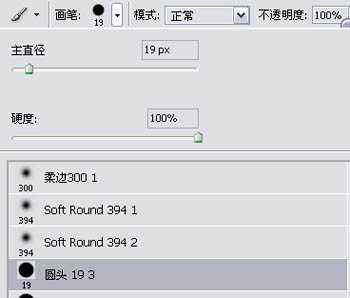
11、看下五官跟配件在细化前后的对比。

12、选择“尖角”笔刷。
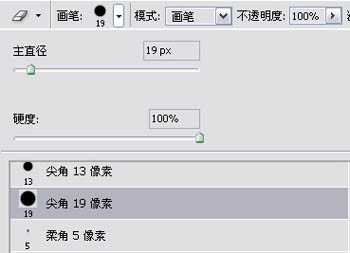
13、画出带有蕾丝的花边。

14、接下来继续对细节(下图黄圈所示的位置)进行细化处理。

15、细化后的效果如图所示。

16、打开:图像-调整-亮度/对比度面板,分别设置好亮度、对比度的参数。
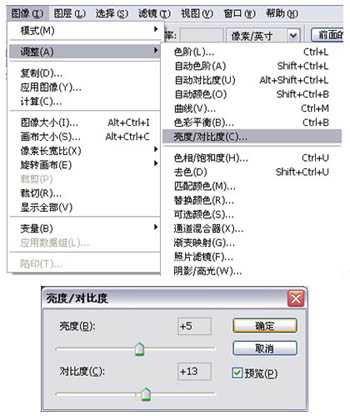
17、调整好画面的明暗关系,这样单色稿的绘制就完成了。

18、接着开始绘制彩色稿,先定下这幅作品需要用到的几个颜色,基本上我会以橙色作为主调子。

19、新建一个图层,图层模式设置为“叠加”模式。

20、把这几个颜色大致的铺上去。

21、使用快捷键“Ctrl+B”调出“色彩平衡”工具,调整色阶。

22、调整后颜色的饱和度和融合度明显提高了。

23、继续新建一个图层,图层模式设置为“柔光”模式。

24、选择“喷枪柔边”笔刷,提亮整体画面。

25、加了柔光图层后的前后对比图。

26、在裙摆的边缘加上一点环境色做辅助,让裙子和披风的色调更加融洽。

27、接下来制作背景图层,选择一个颜色,利用【渐变工具】对颜色进行渐变处理。

28、制作一个中间为最亮点、往外扩散的简单背景。
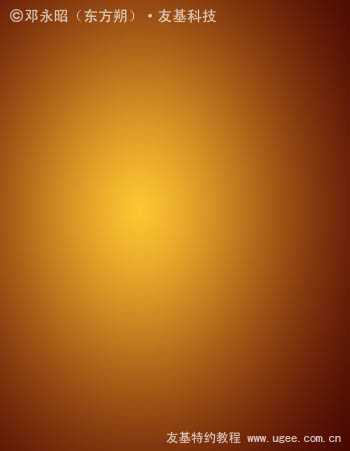
29、找一张纹理素材来加在背景上。

30、把纹理素材的图层模式设置为“柔光”模式。
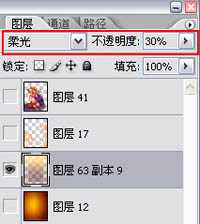
31、继续制作背景元素,选择“枫叶”笔刷。

32、这个笔刷可以制作出一些枫叶的剪影形状。

33、新建一个图层,在画面两侧涂抹出枫叶的剪影。

最后显示所有图层,签上名字,完成最终效果。


1、首先在网上找素材,女海盗的形象都是比较酷的,我找了一些女海盗相关的电影图片或cosplay照片。

2、海盗的帽子是很有特色的,我会把这个特征融入到这次的作品中。

3、开始绘制线稿部分,选择“喷枪钢笔”笔刷。

4、大概勾勒出一个半身人体动作的形象。

5、定好人物的比例基准线与斜侧面,简单勾勒出帽子的形状、飘动的短裙和披风,让整个造型看起来富有动感。

6、把笔刷调大,涂抹出大概的阴影。

7、接着细化人物的五官,把整体轮廓和眼睛的位置调整好,因为是要塑造出卡通造型的效果,所以眼睛特意画大点,鼻子小一点尖一点。

8、新建一个图层,图层模式设置为“正片叠底”。

9、涂抹一个灰色图层叠加在线稿图层的上面。

10、选择“圆头”笔刷,细化人物部件。(PS:这个笔刷可以让颜色的深浅过渡更自然些)。
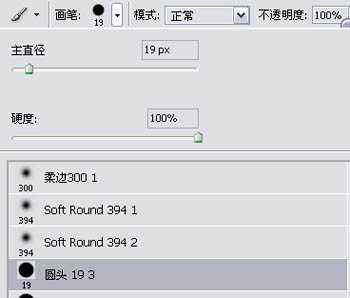
11、看下五官跟配件在细化前后的对比。

12、选择“尖角”笔刷。
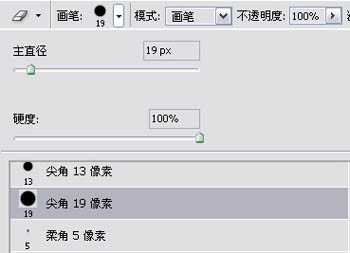
13、画出带有蕾丝的花边。

14、接下来继续对细节(下图黄圈所示的位置)进行细化处理。

15、细化后的效果如图所示。

16、打开:图像-调整-亮度/对比度面板,分别设置好亮度、对比度的参数。
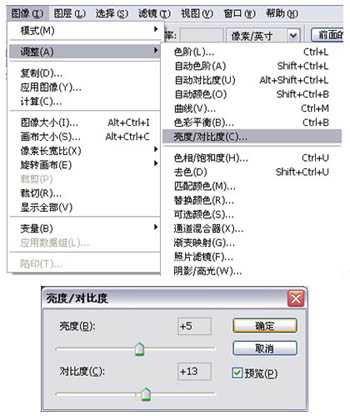
17、调整好画面的明暗关系,这样单色稿的绘制就完成了。

18、接着开始绘制彩色稿,先定下这幅作品需要用到的几个颜色,基本上我会以橙色作为主调子。

19、新建一个图层,图层模式设置为“叠加”模式。

20、把这几个颜色大致的铺上去。

21、使用快捷键“Ctrl+B”调出“色彩平衡”工具,调整色阶。

22、调整后颜色的饱和度和融合度明显提高了。

23、继续新建一个图层,图层模式设置为“柔光”模式。

24、选择“喷枪柔边”笔刷,提亮整体画面。

25、加了柔光图层后的前后对比图。

26、在裙摆的边缘加上一点环境色做辅助,让裙子和披风的色调更加融洽。

27、接下来制作背景图层,选择一个颜色,利用【渐变工具】对颜色进行渐变处理。

28、制作一个中间为最亮点、往外扩散的简单背景。
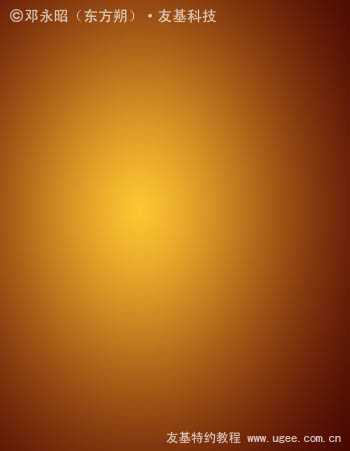
29、找一张纹理素材来加在背景上。

30、把纹理素材的图层模式设置为“柔光”模式。
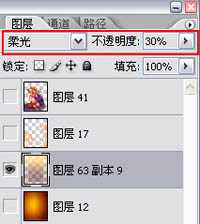
31、继续制作背景元素,选择“枫叶”笔刷。

32、这个笔刷可以制作出一些枫叶的剪影形状。

33、新建一个图层,在画面两侧涂抹出枫叶的剪影。

最后显示所有图层,签上名字,完成最终效果。

DDR爱好者之家 Design By 杰米
广告合作:本站广告合作请联系QQ:858582 申请时备注:广告合作(否则不回)
免责声明:本站资源来自互联网收集,仅供用于学习和交流,请遵循相关法律法规,本站一切资源不代表本站立场,如有侵权、后门、不妥请联系本站删除!
免责声明:本站资源来自互联网收集,仅供用于学习和交流,请遵循相关法律法规,本站一切资源不代表本站立场,如有侵权、后门、不妥请联系本站删除!
DDR爱好者之家 Design By 杰米
暂无评论...
《魔兽世界》大逃杀!60人新游玩模式《强袭风暴》3月21日上线
暴雪近日发布了《魔兽世界》10.2.6 更新内容,新游玩模式《强袭风暴》即将于3月21 日在亚服上线,届时玩家将前往阿拉希高地展开一场 60 人大逃杀对战。
艾泽拉斯的冒险者已经征服了艾泽拉斯的大地及遥远的彼岸。他们在对抗世界上最致命的敌人时展现出过人的手腕,并且成功阻止终结宇宙等级的威胁。当他们在为即将于《魔兽世界》资料片《地心之战》中来袭的萨拉塔斯势力做战斗准备时,他们还需要在熟悉的阿拉希高地面对一个全新的敌人──那就是彼此。在《巨龙崛起》10.2.6 更新的《强袭风暴》中,玩家将会进入一个全新的海盗主题大逃杀式限时活动,其中包含极高的风险和史诗级的奖励。
《强袭风暴》不是普通的战场,作为一个独立于主游戏之外的活动,玩家可以用大逃杀的风格来体验《魔兽世界》,不分职业、不分装备(除了你在赛局中捡到的),光是技巧和战略的强弱之分就能决定出谁才是能坚持到最后的赢家。本次活动将会开放单人和双人模式,玩家在加入海盗主题的预赛大厅区域前,可以从强袭风暴角色画面新增好友。游玩游戏将可以累计名望轨迹,《巨龙崛起》和《魔兽世界:巫妖王之怒 经典版》的玩家都可以获得奖励。
更新日志
2025年02月23日
2025年02月23日
- 小骆驼-《草原狼2(蓝光CD)》[原抓WAV+CUE]
- 群星《欢迎来到我身边 电影原声专辑》[320K/MP3][105.02MB]
- 群星《欢迎来到我身边 电影原声专辑》[FLAC/分轨][480.9MB]
- 雷婷《梦里蓝天HQⅡ》 2023头版限量编号低速原抓[WAV+CUE][463M]
- 群星《2024好听新歌42》AI调整音效【WAV分轨】
- 王思雨-《思念陪着鸿雁飞》WAV
- 王思雨《喜马拉雅HQ》头版限量编号[WAV+CUE]
- 李健《无时无刻》[WAV+CUE][590M]
- 陈奕迅《酝酿》[WAV分轨][502M]
- 卓依婷《化蝶》2CD[WAV+CUE][1.1G]
- 群星《吉他王(黑胶CD)》[WAV+CUE]
- 齐秦《穿乐(穿越)》[WAV+CUE]
- 发烧珍品《数位CD音响测试-动向效果(九)》【WAV+CUE】
- 邝美云《邝美云精装歌集》[DSF][1.6G]
- 吕方《爱一回伤一回》[WAV+CUE][454M]
