DDR爱好者之家 Design By 杰米
儿童图片转手绘的方法基本一样,只是色彩方法尽量用鲜艳,清爽一点的,同时高光也尽量刻画明亮一点,这样效果才更漂亮。
原图

最终效果

1、打开图片,选择 图像>图像大小,将图片像素改大参数如图,然后复制两个原图副本图层。


2、选择最上面的图层,选择滤镜>杂色>中间值,调5~8个值左右,然后用橡皮擦工具,擦除五官,然后向下合并图层。



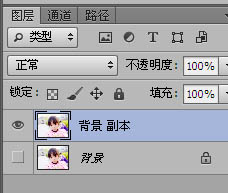
3、按住,Ctrl + M调整曲线,再选择图像>调整>色彩平衡,个人喜好偏冷色的,如果有喜欢粉嫩点的,可以调整红色多点,直到自己满意为止。
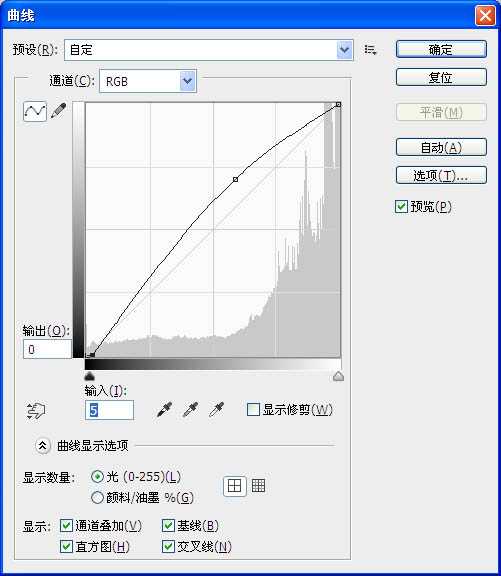
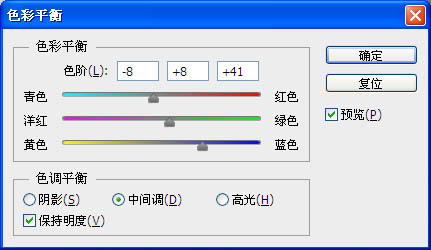

4、我们开始画眼线,先新建图层,(新手最好每画一个步骤就新建一个图层,这样方面后面的调整或修改)用钢笔工具跟着原图的眼线走向画出路径。
然后用画笔工具,选择灰色,硬度100%,画笔大小为2,画笔预设记得勾选形状动态,控制钢笔压力,最小直径20%。右击路径,描边路径,勾选钢笔压力。然后再选择滤镜>墨盒>高斯墨盒,1个值。

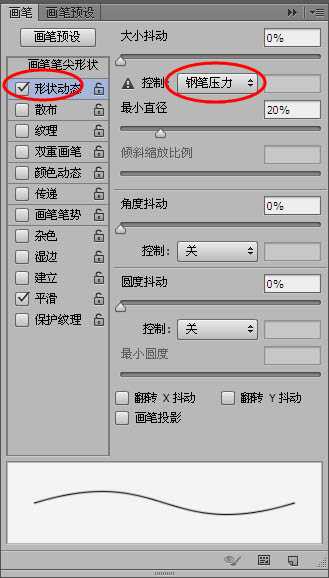
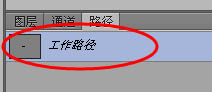

5、新建图层,用椭圆工具按住shift拖出一个圆,尽量跟原图大小差不多。用钢笔工具把多余的眼睛部分画出来,ctrl+alt+enter建立选区,delete删除。再高斯墨盒2个值。

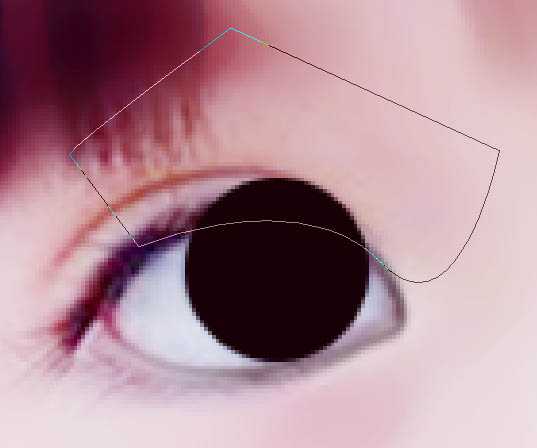


6、在眼珠上画出一条弧线,画笔大小调到10~12左右,颜色调成橙色或者你喜欢的颜色,描边路径。再高斯墨盒,5个值。用减淡工具到眼瞳中间刷两下,效果如图。
新建图层,笔刷颜色设为白色,大小6~8,画出高光部分。部分是用涂抹工具做出来的。






7、新建图层,我们来画上眼线,用钢笔工具勾出路径,画笔大小为10,颜色为黑色,或者80%的黑色,描边路径,勾选钢笔压力,再高斯模糊2~3个值。


8、新建图层,用钢笔工具画出眼睫毛,楼主表示画眼睫毛是渣。画笔大小调到2~3,描边路径,再高斯模糊0.5~1,透明度调整到70~80%,效果如图。然后用步骤1的方法画出双眼皮,由于原图双眼皮本身就很清晰,这一步也可以省去。




9、可以在眼角处点两点,看起来水灵点。最后为她画一个眼角高光,笔刷大小为3。

10、左眼做完后有很多图层,最好把眼睛的所有图层建立一个组,命为左眼,这样图层就不会显得太多太杂了。

11、然后用相同方法画出右眼,这里我就不再一一解说了。

12、用钢笔工具画出鼻子的轮廓,描边路径,画笔大小1或2,可以高斯模糊1个值,这样画出来的线条才不会觉得太硬了,建议用暗红的颜色,如果颜色太深,可以调低点透明度。
用相同的方法画出高光,鼻头上点一点高光,涂抹工具抹开一点,然后鼻子效果大概就是这样了,楼主也不是很会画鼻子,凑合着看吧。


上一页12 下一页 阅读全文
原图

最终效果

1、打开图片,选择 图像>图像大小,将图片像素改大参数如图,然后复制两个原图副本图层。


2、选择最上面的图层,选择滤镜>杂色>中间值,调5~8个值左右,然后用橡皮擦工具,擦除五官,然后向下合并图层。



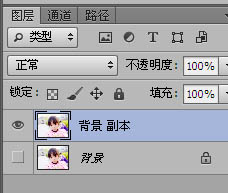
3、按住,Ctrl + M调整曲线,再选择图像>调整>色彩平衡,个人喜好偏冷色的,如果有喜欢粉嫩点的,可以调整红色多点,直到自己满意为止。
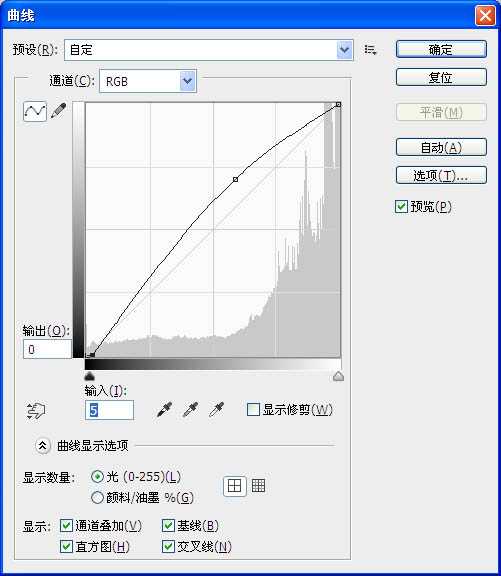
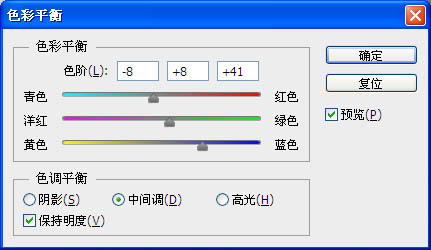

4、我们开始画眼线,先新建图层,(新手最好每画一个步骤就新建一个图层,这样方面后面的调整或修改)用钢笔工具跟着原图的眼线走向画出路径。
然后用画笔工具,选择灰色,硬度100%,画笔大小为2,画笔预设记得勾选形状动态,控制钢笔压力,最小直径20%。右击路径,描边路径,勾选钢笔压力。然后再选择滤镜>墨盒>高斯墨盒,1个值。

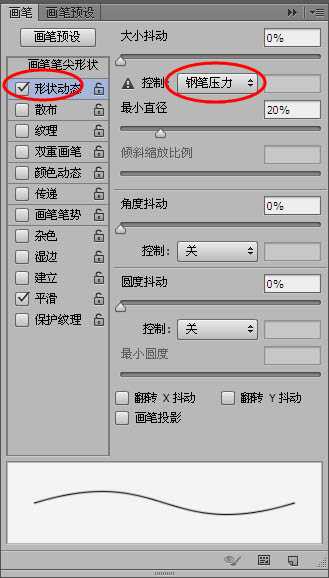
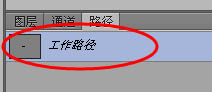

5、新建图层,用椭圆工具按住shift拖出一个圆,尽量跟原图大小差不多。用钢笔工具把多余的眼睛部分画出来,ctrl+alt+enter建立选区,delete删除。再高斯墨盒2个值。

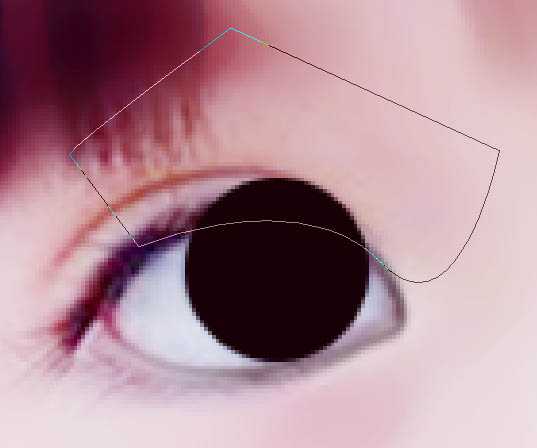


6、在眼珠上画出一条弧线,画笔大小调到10~12左右,颜色调成橙色或者你喜欢的颜色,描边路径。再高斯墨盒,5个值。用减淡工具到眼瞳中间刷两下,效果如图。
新建图层,笔刷颜色设为白色,大小6~8,画出高光部分。部分是用涂抹工具做出来的。






7、新建图层,我们来画上眼线,用钢笔工具勾出路径,画笔大小为10,颜色为黑色,或者80%的黑色,描边路径,勾选钢笔压力,再高斯模糊2~3个值。


8、新建图层,用钢笔工具画出眼睫毛,楼主表示画眼睫毛是渣。画笔大小调到2~3,描边路径,再高斯模糊0.5~1,透明度调整到70~80%,效果如图。然后用步骤1的方法画出双眼皮,由于原图双眼皮本身就很清晰,这一步也可以省去。




9、可以在眼角处点两点,看起来水灵点。最后为她画一个眼角高光,笔刷大小为3。

10、左眼做完后有很多图层,最好把眼睛的所有图层建立一个组,命为左眼,这样图层就不会显得太多太杂了。

11、然后用相同方法画出右眼,这里我就不再一一解说了。

12、用钢笔工具画出鼻子的轮廓,描边路径,画笔大小1或2,可以高斯模糊1个值,这样画出来的线条才不会觉得太硬了,建议用暗红的颜色,如果颜色太深,可以调低点透明度。
用相同的方法画出高光,鼻头上点一点高光,涂抹工具抹开一点,然后鼻子效果大概就是这样了,楼主也不是很会画鼻子,凑合着看吧。


上一页12 下一页 阅读全文
DDR爱好者之家 Design By 杰米
广告合作:本站广告合作请联系QQ:858582 申请时备注:广告合作(否则不回)
免责声明:本站资源来自互联网收集,仅供用于学习和交流,请遵循相关法律法规,本站一切资源不代表本站立场,如有侵权、后门、不妥请联系本站删除!
免责声明:本站资源来自互联网收集,仅供用于学习和交流,请遵循相关法律法规,本站一切资源不代表本站立场,如有侵权、后门、不妥请联系本站删除!
DDR爱好者之家 Design By 杰米
暂无评论...
RTX 5090要首发 性能要翻倍!三星展示GDDR7显存
三星在GTC上展示了专为下一代游戏GPU设计的GDDR7内存。
首次推出的GDDR7内存模块密度为16GB,每个模块容量为2GB。其速度预设为32 Gbps(PAM3),但也可以降至28 Gbps,以提高产量和初始阶段的整体性能和成本效益。
据三星表示,GDDR7内存的能效将提高20%,同时工作电压仅为1.1V,低于标准的1.2V。通过采用更新的封装材料和优化的电路设计,使得在高速运行时的发热量降低,GDDR7的热阻比GDDR6降低了70%。
更新日志
2025年02月22日
2025年02月22日
- 小骆驼-《草原狼2(蓝光CD)》[原抓WAV+CUE]
- 群星《欢迎来到我身边 电影原声专辑》[320K/MP3][105.02MB]
- 群星《欢迎来到我身边 电影原声专辑》[FLAC/分轨][480.9MB]
- 雷婷《梦里蓝天HQⅡ》 2023头版限量编号低速原抓[WAV+CUE][463M]
- 群星《2024好听新歌42》AI调整音效【WAV分轨】
- 王思雨-《思念陪着鸿雁飞》WAV
- 王思雨《喜马拉雅HQ》头版限量编号[WAV+CUE]
- 李健《无时无刻》[WAV+CUE][590M]
- 陈奕迅《酝酿》[WAV分轨][502M]
- 卓依婷《化蝶》2CD[WAV+CUE][1.1G]
- 群星《吉他王(黑胶CD)》[WAV+CUE]
- 齐秦《穿乐(穿越)》[WAV+CUE]
- 发烧珍品《数位CD音响测试-动向效果(九)》【WAV+CUE】
- 邝美云《邝美云精装歌集》[DSF][1.6G]
- 吕方《爱一回伤一回》[WAV+CUE][454M]
