DDR爱好者之家 Design By 杰米

photoshop素材下载:
1.打开photoshop,新建一个1152*865的文档,并为背景填充#cbc7a6.

2.把避纸图片导入photoshop中,并使用自由变形使图片大小如图如示.
然后应用自动色阶和自动对比度.
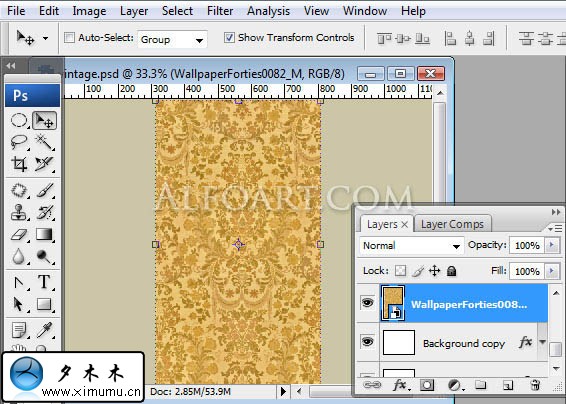
3.图像>调整>色阶,使图像更有对比度.
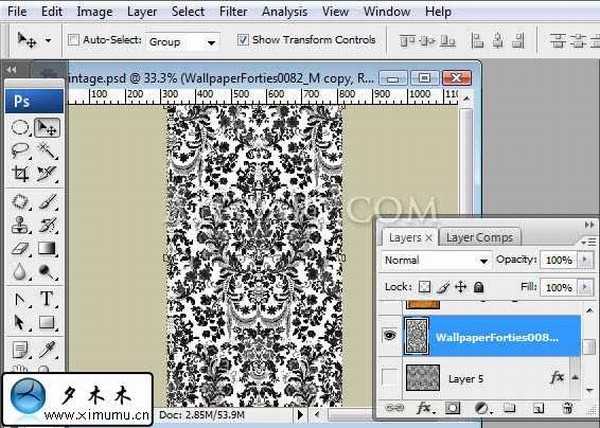
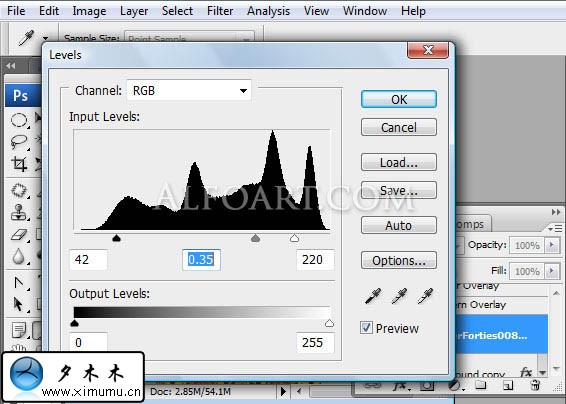
4.下一步把这个图像定义成图案.选择:编缉>定义图案.
然后再新建一个图层.在这个图层上填充任何一种颜色,并更改填充=0%.下一步,我们双击这个图层,打开图层样式,设置如下图.
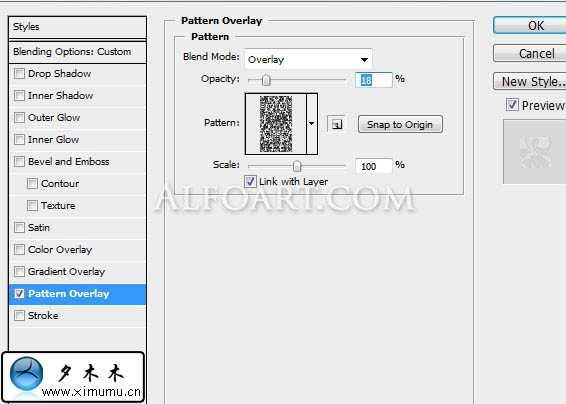
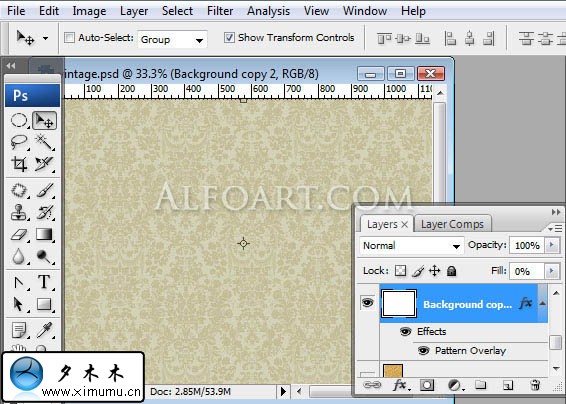
5.新建一个图层,使用刚才的自定的图案填充.然后选择,选择>颜色范围,使用吸管点击图案白色的部分.然后按delete键删除掉.并设置该图层fill=0%.并设置该图层的样式.
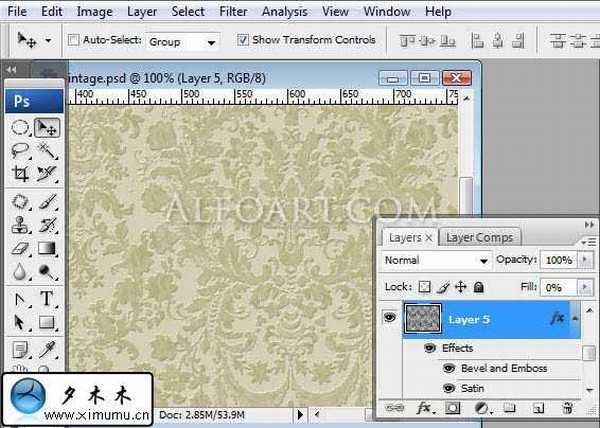
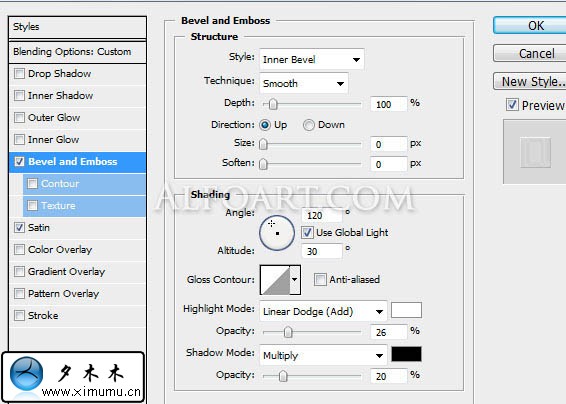
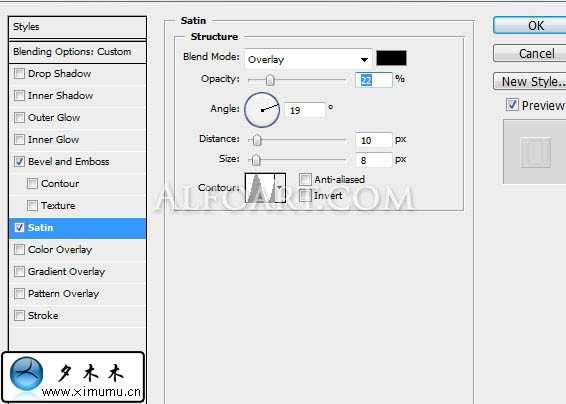
6.现在把相框导入到文档里.
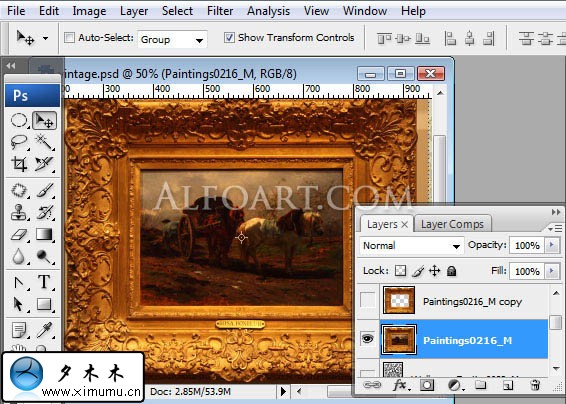
把相框内的背影清除掉.

使用自动对比.然后选择:图像>调整>黑与白>绿色过滤器
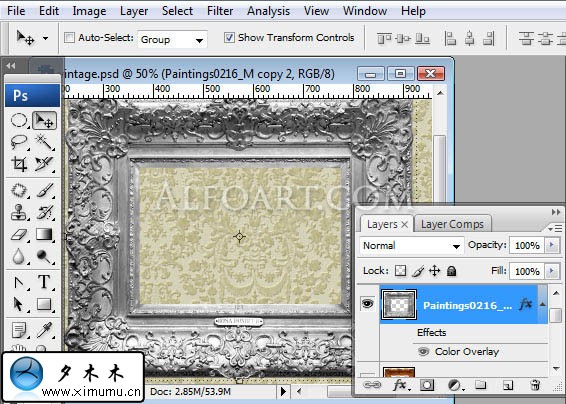
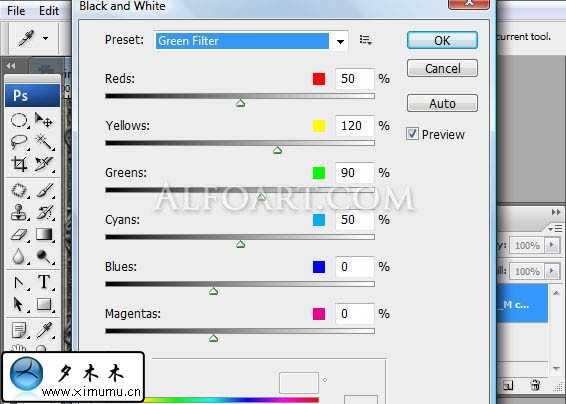
7.降低色彩.我们在工相箱上点击快速蒙版.并使用黑到白渐变,如下图:
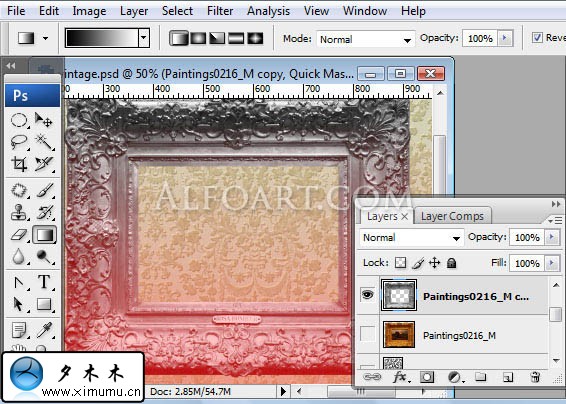
然后你再点击快速蒙版的图标,就会出现下图的效果.
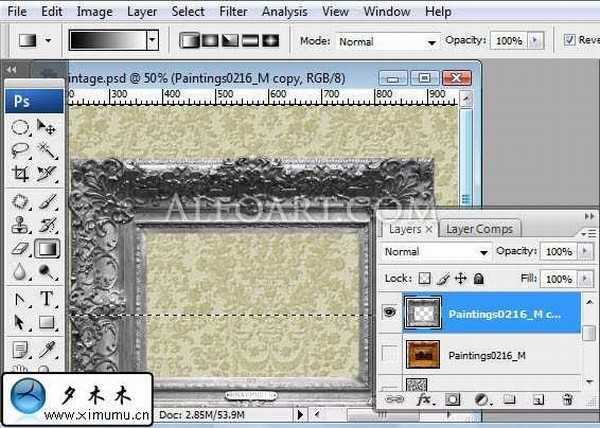
8.使用色阶调整如下图.
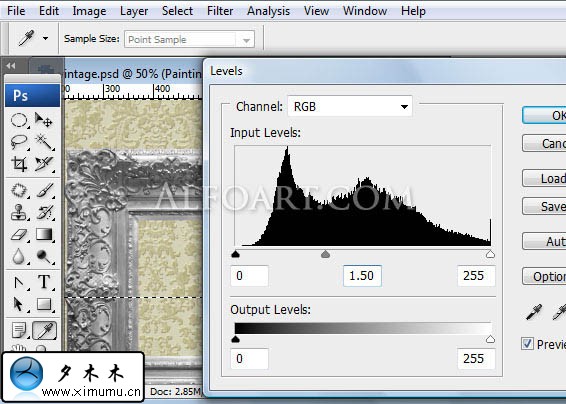
可以使用选区工具把暗区选出来之后再调节.如下图.
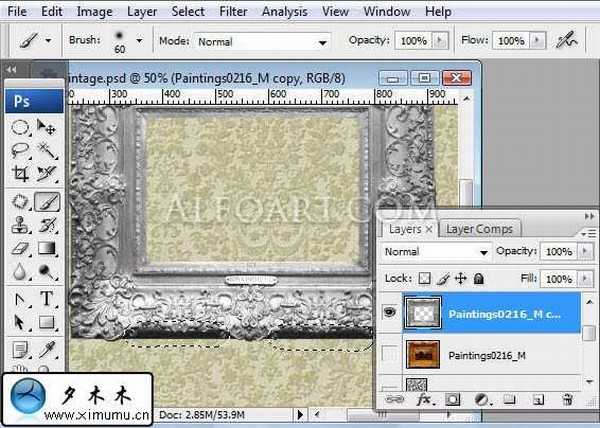
滤镜>锐化>智能锐化
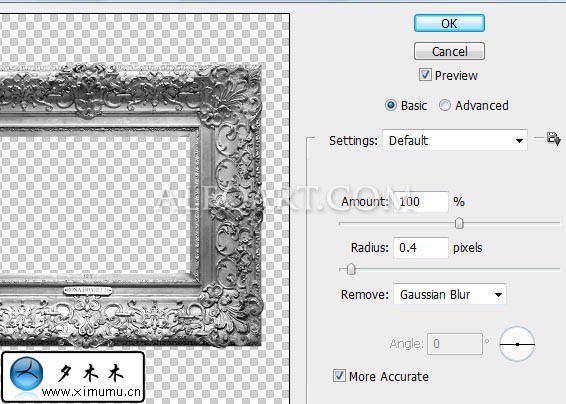
设置其图层样式:其颜色为:#8e5e0b
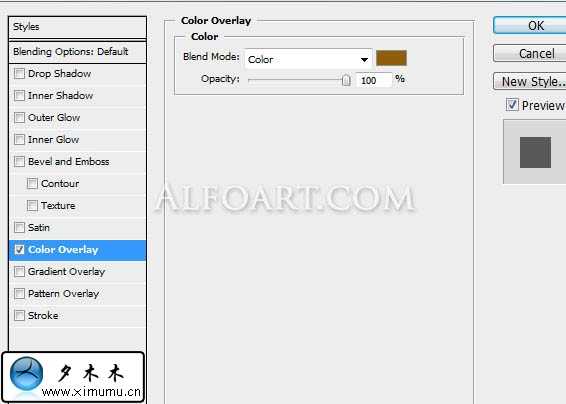
9.打开织物的图像,并使用自由变形让它合适于相框内.并使图像变成黑白.
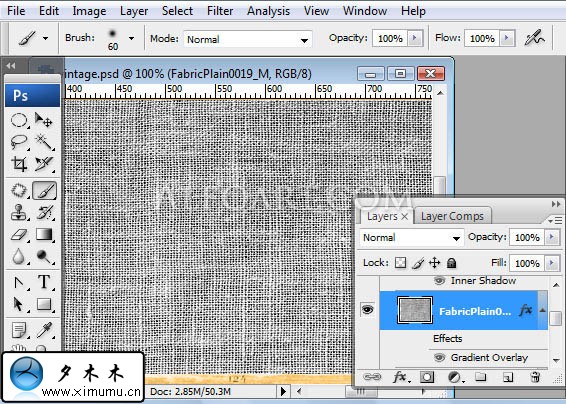
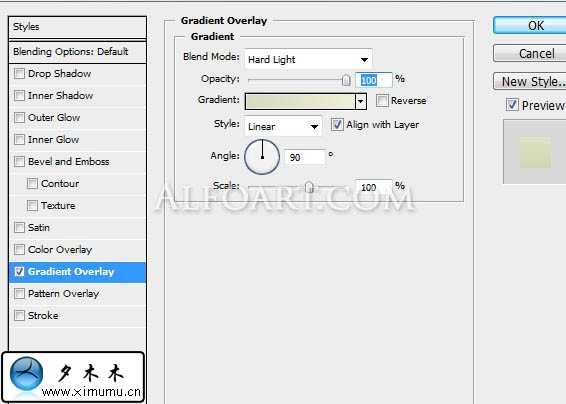
10.复制织物图层,并设fill=0%.并设图层样式增加内阴影.
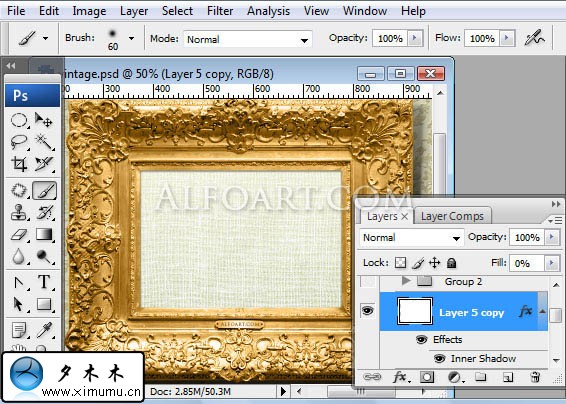
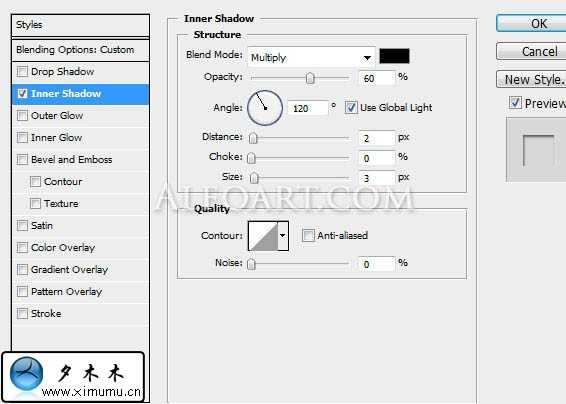
11.选择字体工具我们使用"conogram"字体,并加入一些花纹装饰.点此下载:http://www.brusheezy.com/brush/897-Horizontal-Dividers
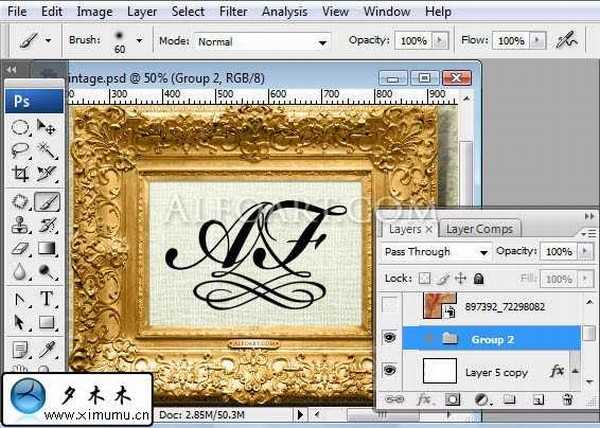
12.现在插入丝绸的图像,应用自动对比度和锐化滤镜.最后把图像变为黑白图像.
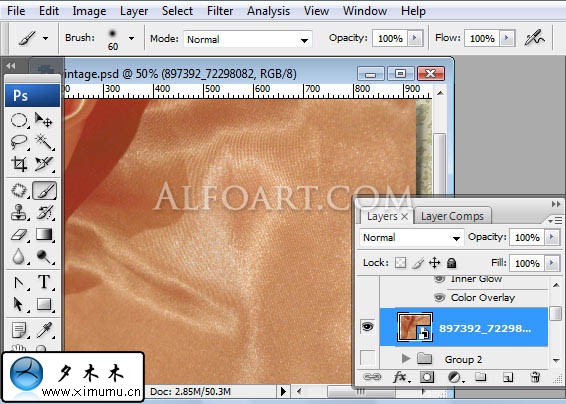
让字体变为选区,选择>修改>扩展1px.然后复制选区内丝绸.
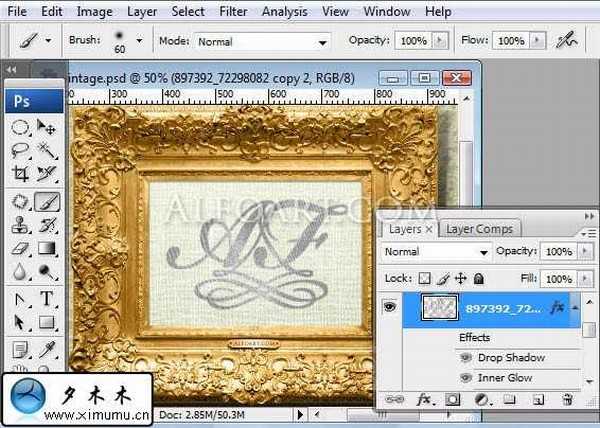
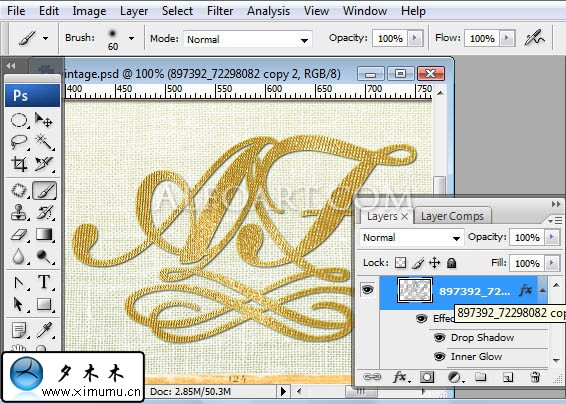
应用图层样式:
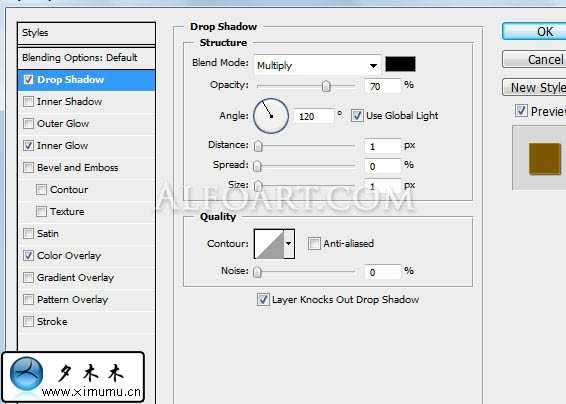
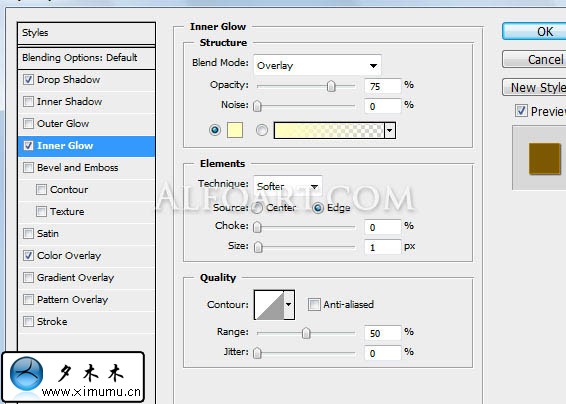
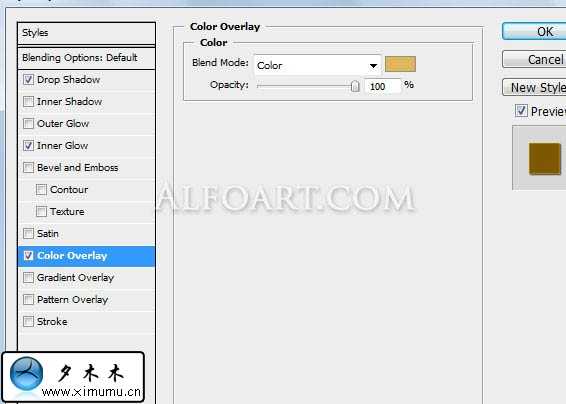
13.把字体图层移动到最上图.并设fill=0%.添加其图层样式.
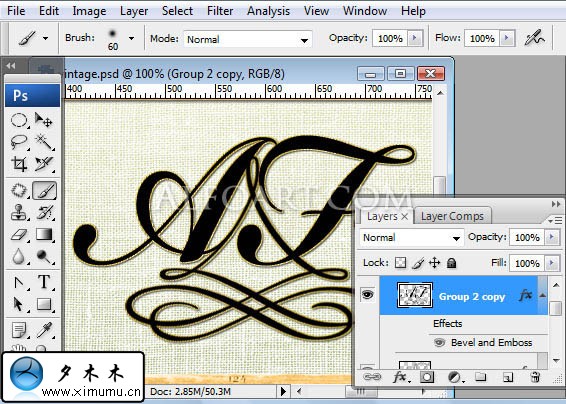
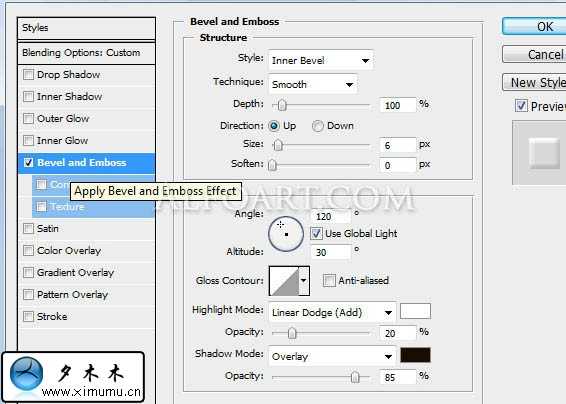
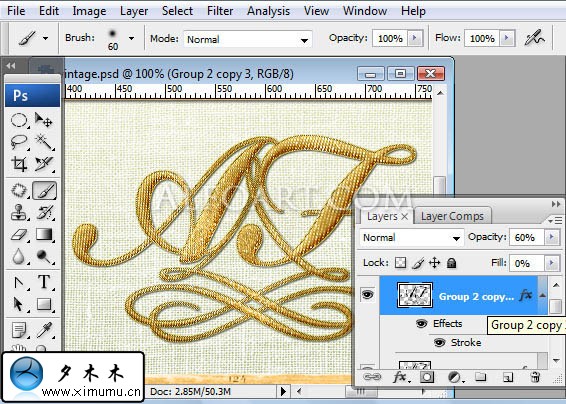
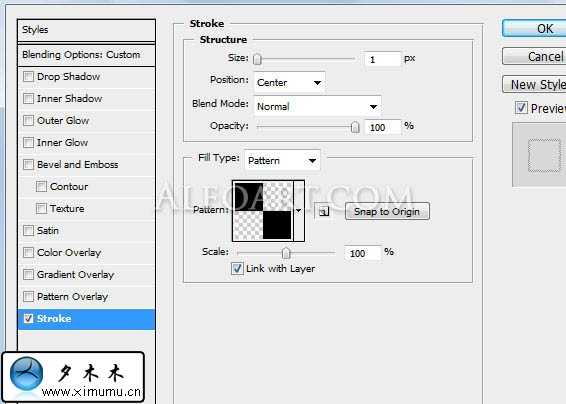
14.最终的效果:

---------------------------------有些事,我们明知道是错的,也要去坚持,因为不甘心;有些人,我们明知道是爱的,也要去放弃,因为没结局;有时候,我们明知道没路了,却还在前行,因为习惯了。英原文:http://alfoart.com/
DDR爱好者之家 Design By 杰米
广告合作:本站广告合作请联系QQ:858582 申请时备注:广告合作(否则不回)
免责声明:本站资源来自互联网收集,仅供用于学习和交流,请遵循相关法律法规,本站一切资源不代表本站立场,如有侵权、后门、不妥请联系本站删除!
免责声明:本站资源来自互联网收集,仅供用于学习和交流,请遵循相关法律法规,本站一切资源不代表本站立场,如有侵权、后门、不妥请联系本站删除!
DDR爱好者之家 Design By 杰米
暂无评论...
稳了!魔兽国服回归的3条重磅消息!官宣时间再确认!
昨天有一位朋友在大神群里分享,自己亚服账号被封号之后居然弹出了国服的封号信息对话框。
这里面让他访问的是一个国服的战网网址,com.cn和后面的zh都非常明白地表明这就是国服战网。
而他在复制这个网址并且进行登录之后,确实是网易的网址,也就是我们熟悉的停服之后国服发布的暴雪游戏产品运营到期开放退款的说明。这是一件比较奇怪的事情,因为以前都没有出现这样的情况,现在突然提示跳转到国服战网的网址,是不是说明了简体中文客户端已经开始进行更新了呢?
更新日志
2025年02月25日
2025年02月25日
- 小骆驼-《草原狼2(蓝光CD)》[原抓WAV+CUE]
- 群星《欢迎来到我身边 电影原声专辑》[320K/MP3][105.02MB]
- 群星《欢迎来到我身边 电影原声专辑》[FLAC/分轨][480.9MB]
- 雷婷《梦里蓝天HQⅡ》 2023头版限量编号低速原抓[WAV+CUE][463M]
- 群星《2024好听新歌42》AI调整音效【WAV分轨】
- 王思雨-《思念陪着鸿雁飞》WAV
- 王思雨《喜马拉雅HQ》头版限量编号[WAV+CUE]
- 李健《无时无刻》[WAV+CUE][590M]
- 陈奕迅《酝酿》[WAV分轨][502M]
- 卓依婷《化蝶》2CD[WAV+CUE][1.1G]
- 群星《吉他王(黑胶CD)》[WAV+CUE]
- 齐秦《穿乐(穿越)》[WAV+CUE]
- 发烧珍品《数位CD音响测试-动向效果(九)》【WAV+CUE】
- 邝美云《邝美云精装歌集》[DSF][1.6G]
- 吕方《爱一回伤一回》[WAV+CUE][454M]
