DDR爱好者之家 Design By 杰米

1. 认识“色相/饱和度”对话框
(1)打开素材“夏日沙滩.tif”文件。

(2)执行“图像”→“调整”→“色相/饱和度”命令,打开“色相/饱和度”对话框。
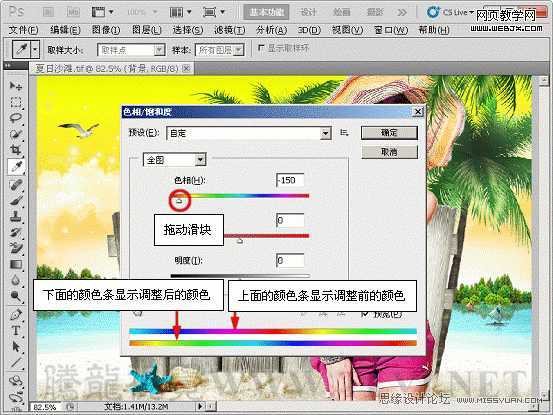

(3)调整图像的饱和度。


(4)调整图像的明度。
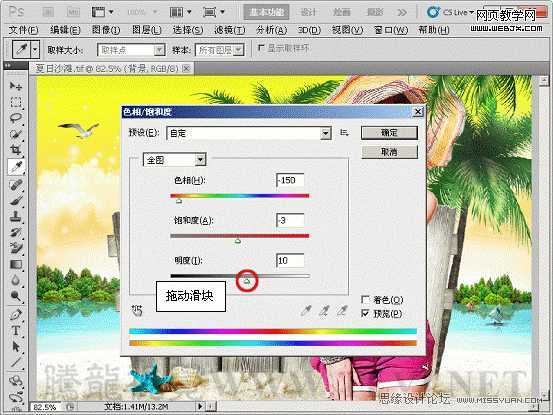

2. 调整图像中的单个颜色成分
(1)选择“人物”图层,按下键,打开“色相/饱和度”对话框。
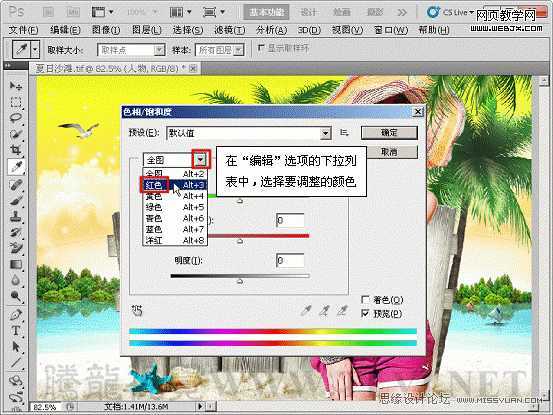
(2)选择“红色”选项后,在颜色条之间出现了4个滑块和4个相对应的值。
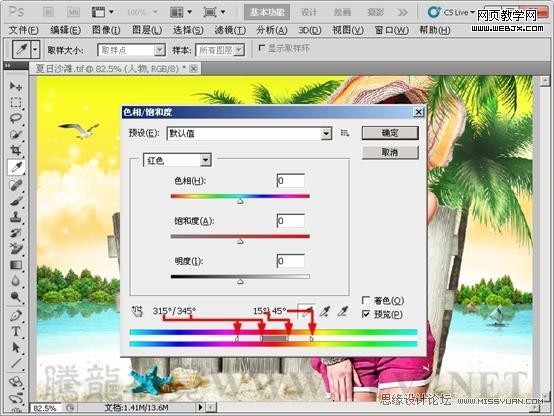
(3)选择需要调整的颜色范围。
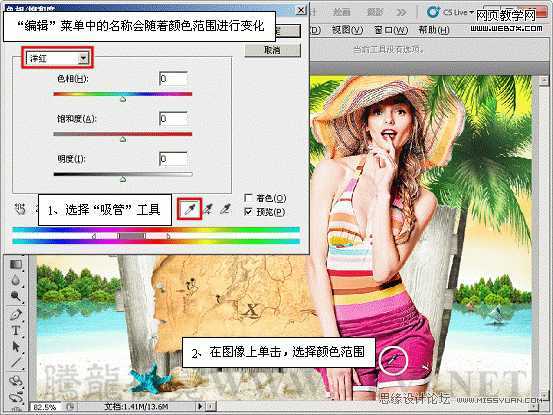
(4)扩大颜色范围。
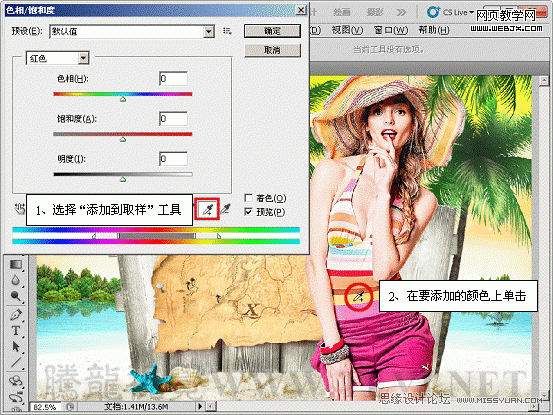
(5)设置参数。
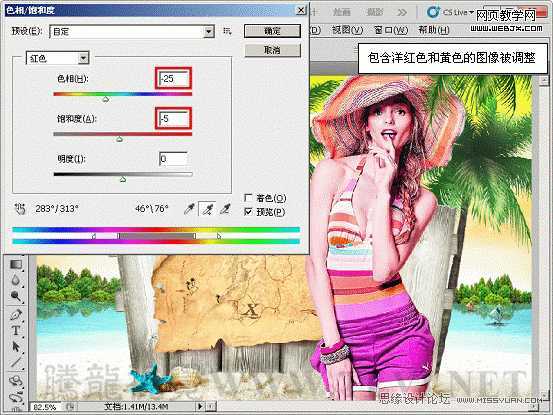
(6)缩小颜色范围。
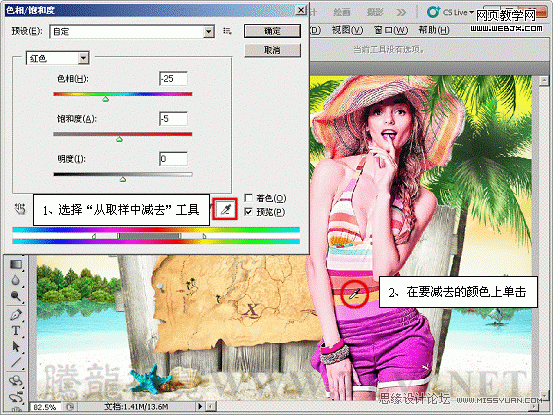
(7)拖动右侧的垂直滑块和三角滑块之间的区域。
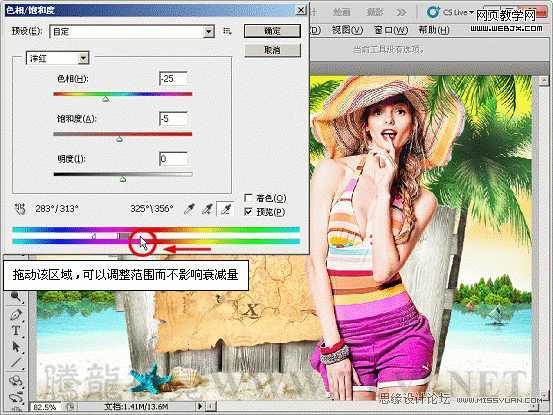
(8)在“编辑”选项的下拉列表中选择“绿色”。
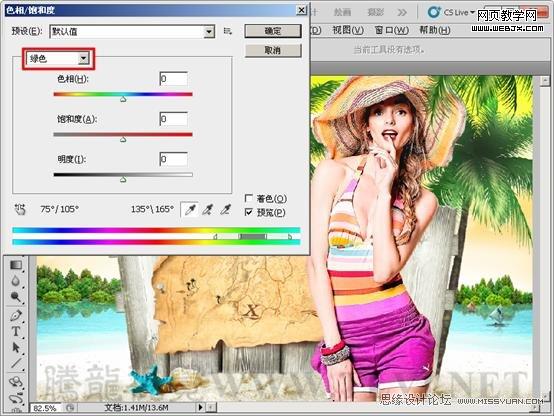
(9)拖动颜色条中滑块的灰色部分。
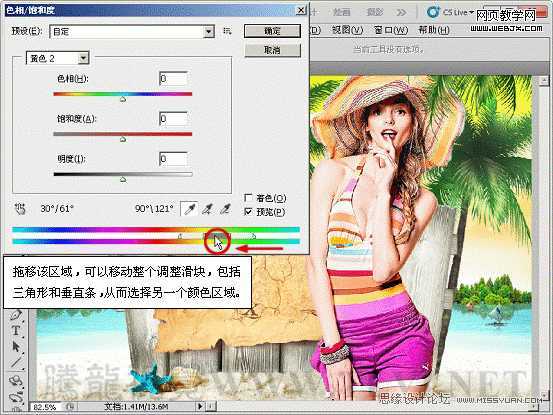
(10)设置参数。
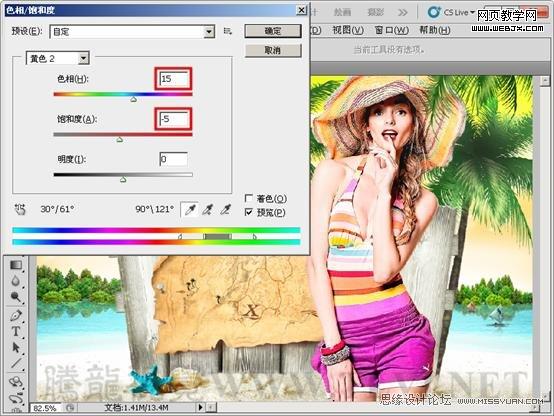
(11)拖动颜色条上的衰减三角滑块。
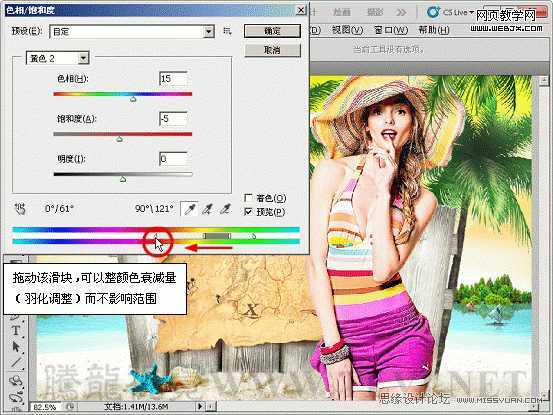
(12)拖动左侧的垂直滑块。

3. 创造单色调效果
(1)选择“标牌”图层,按下键,打开“色相/饱和度”对话框。
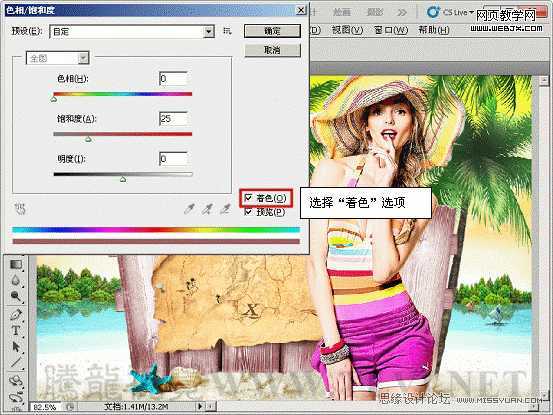

(2)设置参数,调整图像色相。

(3)至此,完成本实例的制作。

DDR爱好者之家 Design By 杰米
广告合作:本站广告合作请联系QQ:858582 申请时备注:广告合作(否则不回)
免责声明:本站资源来自互联网收集,仅供用于学习和交流,请遵循相关法律法规,本站一切资源不代表本站立场,如有侵权、后门、不妥请联系本站删除!
免责声明:本站资源来自互联网收集,仅供用于学习和交流,请遵循相关法律法规,本站一切资源不代表本站立场,如有侵权、后门、不妥请联系本站删除!
DDR爱好者之家 Design By 杰米
暂无评论...
RTX 5090要首发 性能要翻倍!三星展示GDDR7显存
三星在GTC上展示了专为下一代游戏GPU设计的GDDR7内存。
首次推出的GDDR7内存模块密度为16GB,每个模块容量为2GB。其速度预设为32 Gbps(PAM3),但也可以降至28 Gbps,以提高产量和初始阶段的整体性能和成本效益。
据三星表示,GDDR7内存的能效将提高20%,同时工作电压仅为1.1V,低于标准的1.2V。通过采用更新的封装材料和优化的电路设计,使得在高速运行时的发热量降低,GDDR7的热阻比GDDR6降低了70%。
更新日志
2025年12月20日
2025年12月20日
- 小骆驼-《草原狼2(蓝光CD)》[原抓WAV+CUE]
- 群星《欢迎来到我身边 电影原声专辑》[320K/MP3][105.02MB]
- 群星《欢迎来到我身边 电影原声专辑》[FLAC/分轨][480.9MB]
- 雷婷《梦里蓝天HQⅡ》 2023头版限量编号低速原抓[WAV+CUE][463M]
- 群星《2024好听新歌42》AI调整音效【WAV分轨】
- 王思雨-《思念陪着鸿雁飞》WAV
- 王思雨《喜马拉雅HQ》头版限量编号[WAV+CUE]
- 李健《无时无刻》[WAV+CUE][590M]
- 陈奕迅《酝酿》[WAV分轨][502M]
- 卓依婷《化蝶》2CD[WAV+CUE][1.1G]
- 群星《吉他王(黑胶CD)》[WAV+CUE]
- 齐秦《穿乐(穿越)》[WAV+CUE]
- 发烧珍品《数位CD音响测试-动向效果(九)》【WAV+CUE】
- 邝美云《邝美云精装歌集》[DSF][1.6G]
- 吕方《爱一回伤一回》[WAV+CUE][454M]
