DDR爱好者之家 Design By 杰米
最终效果

1、新建一个850 * 625像素的画布。选择渐变工具,颜色设置如图1,有顶部中间向下拉出图2所示的径向渐变。

<图1>

<图2>
2、创建色彩平衡及亮度/对比度调整图层,微调一下背景颜色,数值自定。大致效果如下图。

<图3>
3、新建一个图层,用椭圆选框工具拉出图4所示的正圆选区,选择渐变工具,颜色设置如图5。由右上只左下拉出线性渐变。确定后把图层混合模式改为“叠加”,效果如图6。

<图4>

<图5>

<图6>
4、打开云彩素材1,拖进来,锁定图层不透明度后拉上图7所示的线性渐变。然后把图层混合模式改为“柔光”,效果如图8。

<云彩素材1>

<图7>

<图8>
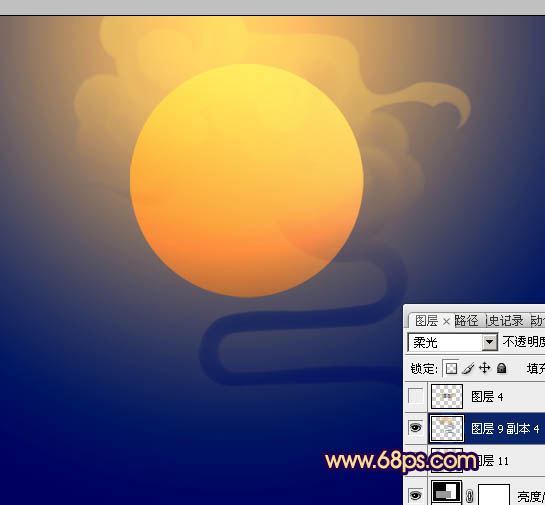
<图9>
5、打开云彩素材2,拖进来锁定图层不透明度,拉上同上的线性渐变。然后复制一层,水平翻转后与前一层对接起来,效果如图10。再把这两层合并。
<云彩素材2>

<图10>
6、把合并的云彩复制两层,适当调整大小和位置,效果如下图。

<图11>
7、同上的方法加入云彩素材3,效果如下图。
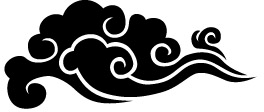
<云彩素材3>

<图12>
8、再加入红色飘带,对接后需要稍微调整一下局部的明暗。

<红色飘带>

<图13>
9、新建一个图层,用椭圆选框工具拉出下图所示的椭圆选区,按Ctrl + Alt + D 羽化120个像素后拉上同上的线性渐变。

<图14>
10、打开古松素材,拖进来放好位置。用加深工具把底部稍微加深,顶部用减淡工具涂亮,效果如图15。

<古松>
上一页12 下一页 阅读全文

1、新建一个850 * 625像素的画布。选择渐变工具,颜色设置如图1,有顶部中间向下拉出图2所示的径向渐变。

<图1>

<图2>
2、创建色彩平衡及亮度/对比度调整图层,微调一下背景颜色,数值自定。大致效果如下图。

<图3>
3、新建一个图层,用椭圆选框工具拉出图4所示的正圆选区,选择渐变工具,颜色设置如图5。由右上只左下拉出线性渐变。确定后把图层混合模式改为“叠加”,效果如图6。

<图4>

<图5>

<图6>
4、打开云彩素材1,拖进来,锁定图层不透明度后拉上图7所示的线性渐变。然后把图层混合模式改为“柔光”,效果如图8。

<云彩素材1>

<图7>

<图8>
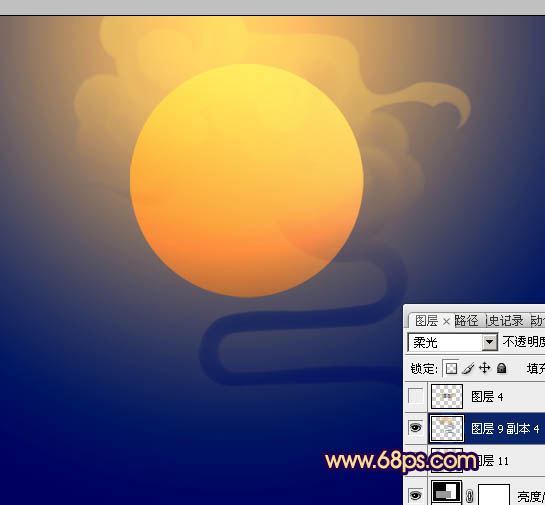
<图9>
5、打开云彩素材2,拖进来锁定图层不透明度,拉上同上的线性渐变。然后复制一层,水平翻转后与前一层对接起来,效果如图10。再把这两层合并。
<云彩素材2>

<图10>
6、把合并的云彩复制两层,适当调整大小和位置,效果如下图。

<图11>
7、同上的方法加入云彩素材3,效果如下图。
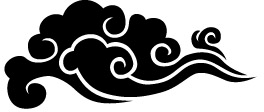
<云彩素材3>

<图12>
8、再加入红色飘带,对接后需要稍微调整一下局部的明暗。

<红色飘带>

<图13>
9、新建一个图层,用椭圆选框工具拉出下图所示的椭圆选区,按Ctrl + Alt + D 羽化120个像素后拉上同上的线性渐变。

<图14>
10、打开古松素材,拖进来放好位置。用加深工具把底部稍微加深,顶部用减淡工具涂亮,效果如图15。

<古松>
上一页12 下一页 阅读全文
DDR爱好者之家 Design By 杰米
广告合作:本站广告合作请联系QQ:858582 申请时备注:广告合作(否则不回)
免责声明:本站资源来自互联网收集,仅供用于学习和交流,请遵循相关法律法规,本站一切资源不代表本站立场,如有侵权、后门、不妥请联系本站删除!
免责声明:本站资源来自互联网收集,仅供用于学习和交流,请遵循相关法律法规,本站一切资源不代表本站立场,如有侵权、后门、不妥请联系本站删除!
DDR爱好者之家 Design By 杰米
暂无评论...
更新日志
2025年02月26日
2025年02月26日
- 小骆驼-《草原狼2(蓝光CD)》[原抓WAV+CUE]
- 群星《欢迎来到我身边 电影原声专辑》[320K/MP3][105.02MB]
- 群星《欢迎来到我身边 电影原声专辑》[FLAC/分轨][480.9MB]
- 雷婷《梦里蓝天HQⅡ》 2023头版限量编号低速原抓[WAV+CUE][463M]
- 群星《2024好听新歌42》AI调整音效【WAV分轨】
- 王思雨-《思念陪着鸿雁飞》WAV
- 王思雨《喜马拉雅HQ》头版限量编号[WAV+CUE]
- 李健《无时无刻》[WAV+CUE][590M]
- 陈奕迅《酝酿》[WAV分轨][502M]
- 卓依婷《化蝶》2CD[WAV+CUE][1.1G]
- 群星《吉他王(黑胶CD)》[WAV+CUE]
- 齐秦《穿乐(穿越)》[WAV+CUE]
- 发烧珍品《数位CD音响测试-动向效果(九)》【WAV+CUE】
- 邝美云《邝美云精装歌集》[DSF][1.6G]
- 吕方《爱一回伤一回》[WAV+CUE][454M]
