DDR爱好者之家 Design By 杰米
最终效果

1、新建一个文件,设置大小900*790像素,背景为黑色。新建一个层,使用“椭圆工具”。
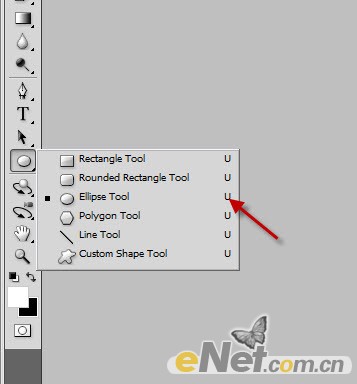
2、在工具栏上如下图设置。

3、绘制如下形状,设置为白色,当然你也可以设置其它颜色。
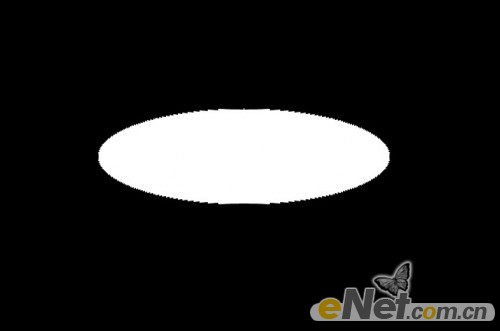
4、打开“混合选项”这里来设置一些阴影,选择“内阴影”,设置如下。
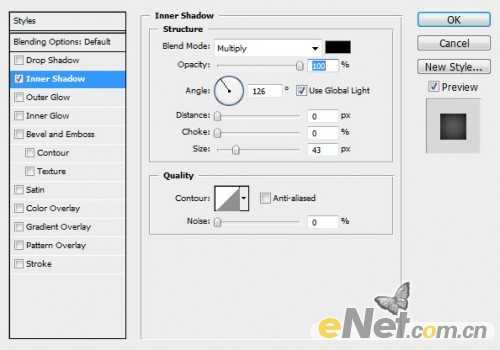

5、按“CTRL+T”调出自由变换,点击鼠标右键,选择“变形”。
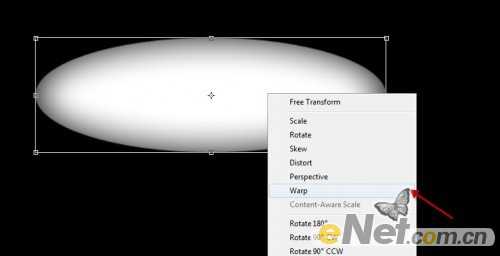
6、拖动边缘,进行变形。
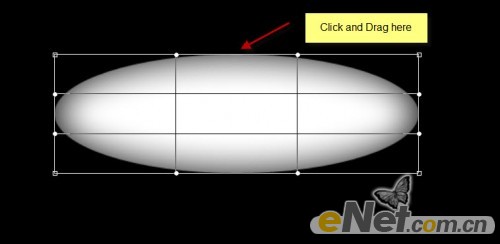
7、这里可以发挥你的创造性,当然你也可以向下图这样设置。
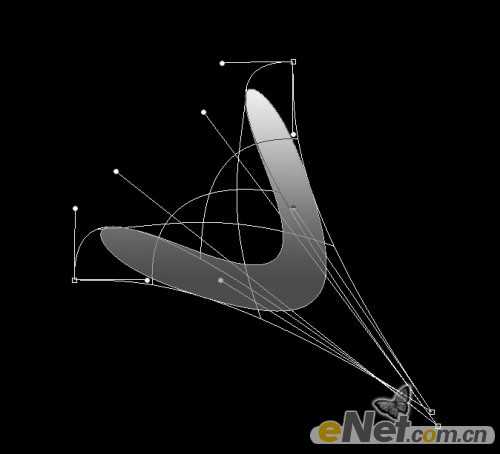
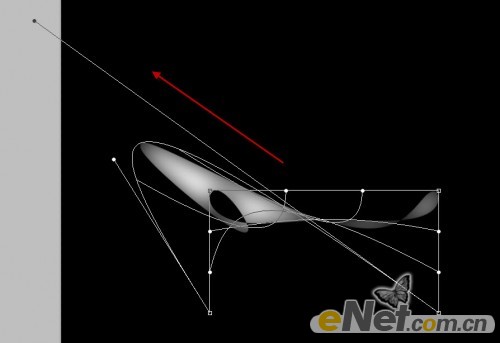
8、选择“矩形选框工具”,然后绘制。
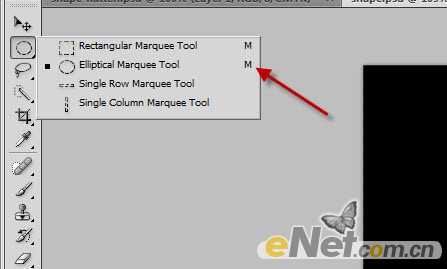
9、绘制这样的圆,在选择白色“画笔工具”调整不同流量和不透明度,达到下面的效果。
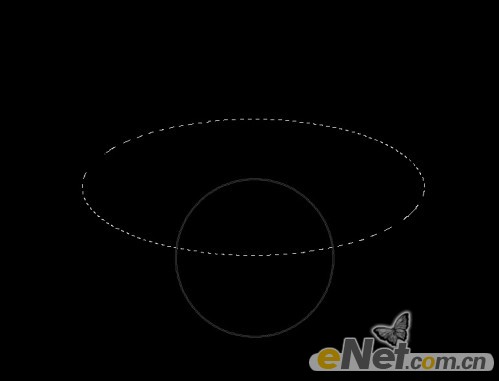
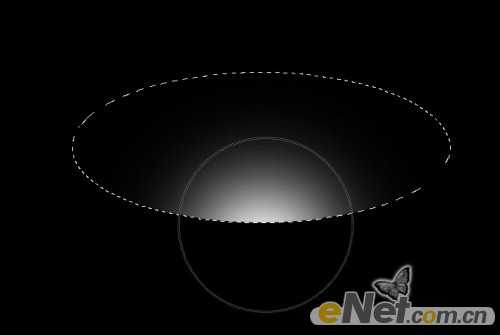
10、在使用“变形”工具,如下图设置。
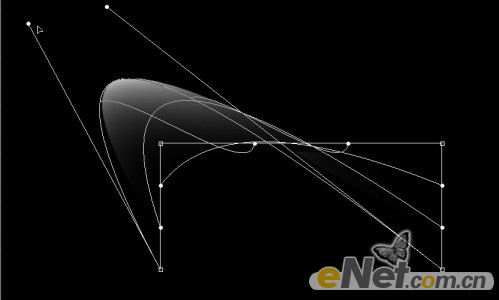

11、这时你应该有这样的图像,当然你没有那就多尝试几次,做出下图效果。

12、再绘制一个白圆球。

13、调出“混合选项”并设置如下内容。
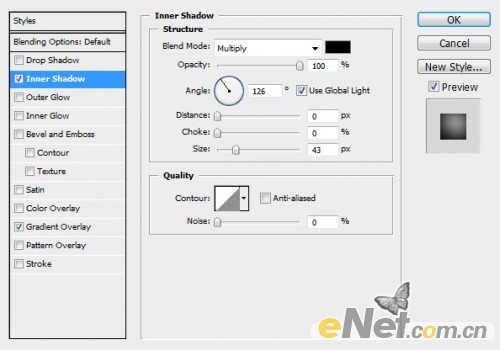
<内阴影>
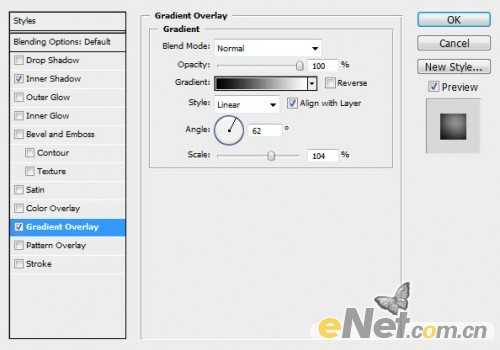
<渐变叠加>
14、现在在给球上添加黑洞。创建一个性层,用“椭圆选框工具”绘制圆,并填充黑色。

15、应用“混合选项”并调整下面的选项。
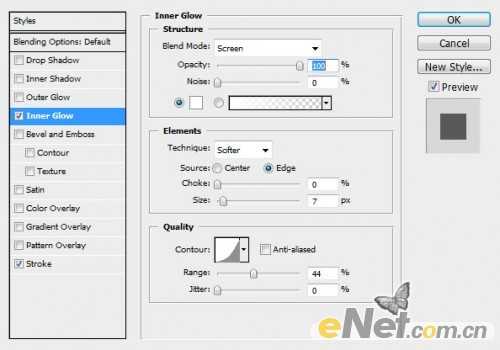
<内发光>
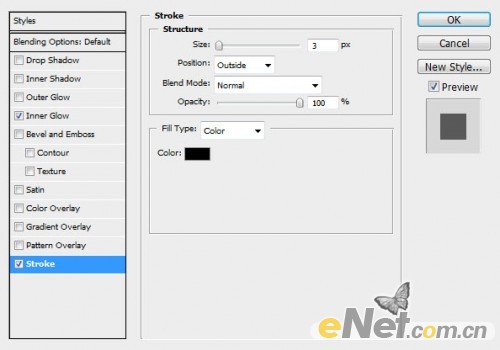
<描边>

16、将制作好的洞复制一次,并放在另一边做出另一个洞来。

17、创建一个新层,用软白色笔刷,在球上绘制高光,将图层混合模式设置为“叠加”。

18、将整个球复制下来,调整不同尺寸,并按下图摆放。

19、西面新建层,拉出一个从透明到灰色的渐变。

20、利用软白色笔刷绘制一些光点,适当调整不透明度和图层混合模式。

21、选择“滤镜>杂色>中间值”并如下设置。
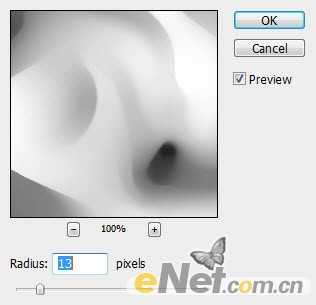
22、调整不透明度为60%。

23、下面用云笔刷或者滤镜渲染一些云雾效果。

最后用“色彩平衡”来设置你喜欢的颜色,调整好颜色后要记得调整不透明度,完成最终效果。


1、新建一个文件,设置大小900*790像素,背景为黑色。新建一个层,使用“椭圆工具”。
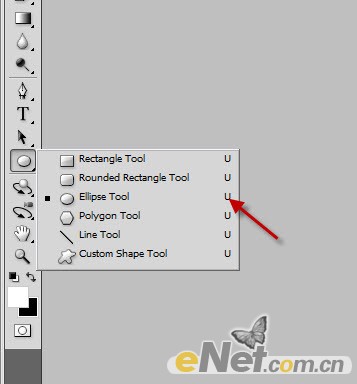
2、在工具栏上如下图设置。

3、绘制如下形状,设置为白色,当然你也可以设置其它颜色。
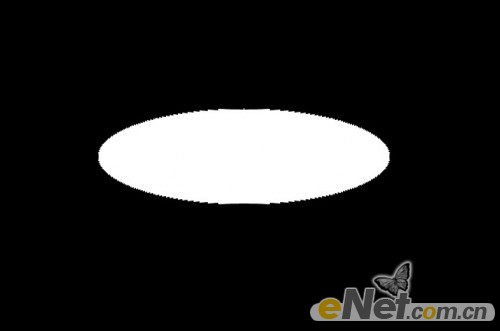
4、打开“混合选项”这里来设置一些阴影,选择“内阴影”,设置如下。
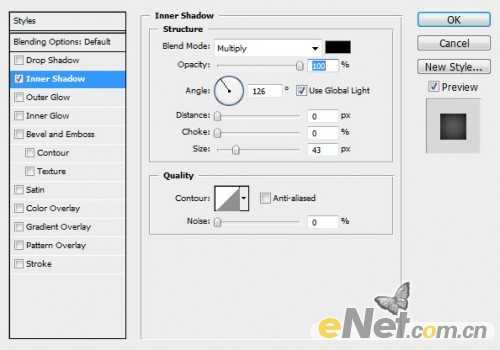

5、按“CTRL+T”调出自由变换,点击鼠标右键,选择“变形”。
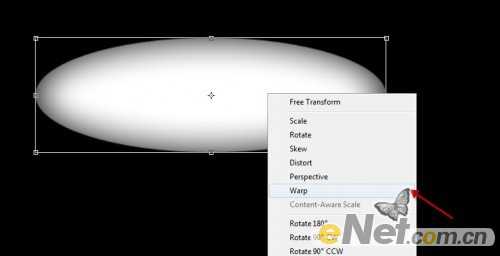
6、拖动边缘,进行变形。
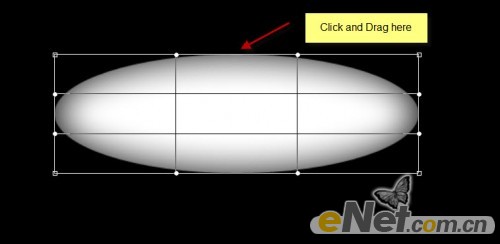
7、这里可以发挥你的创造性,当然你也可以向下图这样设置。
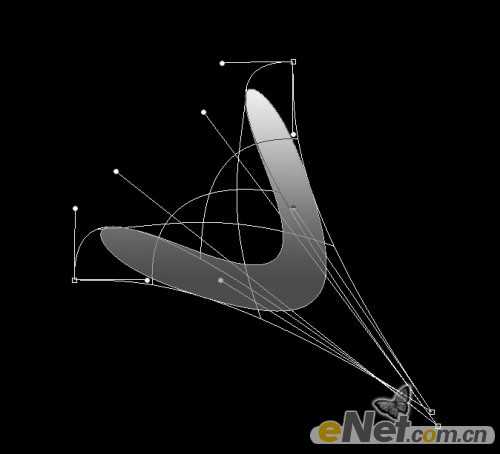
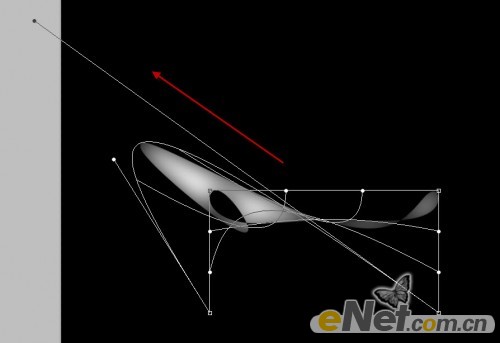
8、选择“矩形选框工具”,然后绘制。
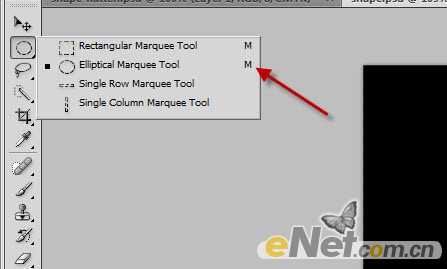
9、绘制这样的圆,在选择白色“画笔工具”调整不同流量和不透明度,达到下面的效果。
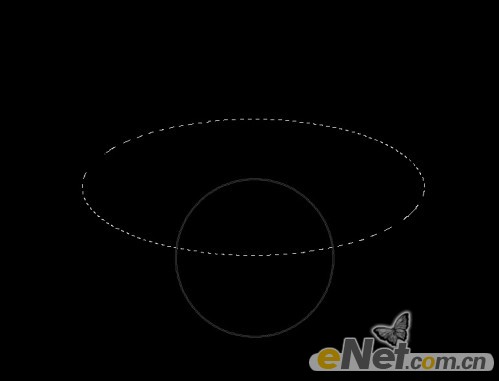
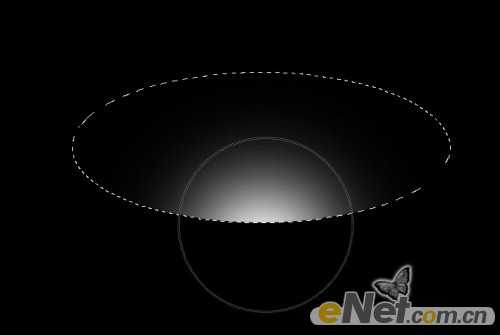
10、在使用“变形”工具,如下图设置。
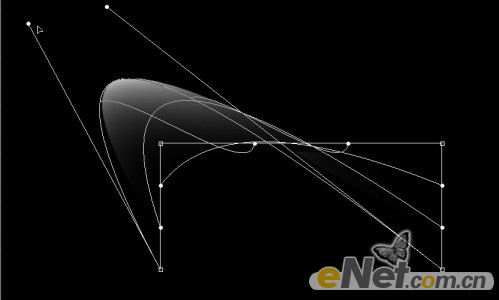

11、这时你应该有这样的图像,当然你没有那就多尝试几次,做出下图效果。

12、再绘制一个白圆球。

13、调出“混合选项”并设置如下内容。
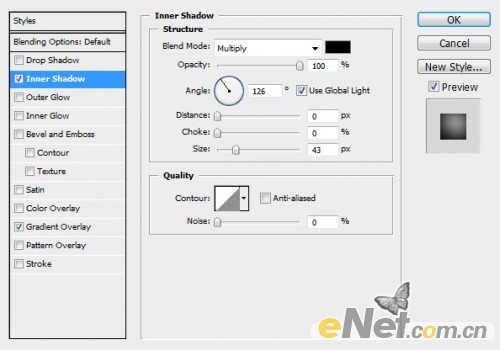
<内阴影>
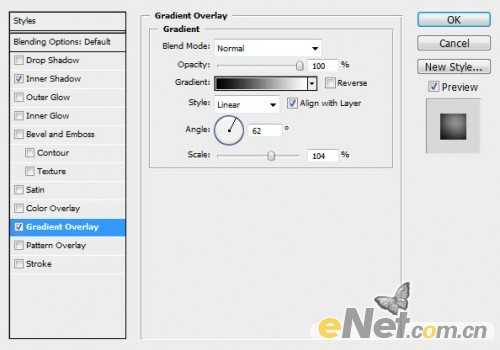
<渐变叠加>
14、现在在给球上添加黑洞。创建一个性层,用“椭圆选框工具”绘制圆,并填充黑色。

15、应用“混合选项”并调整下面的选项。
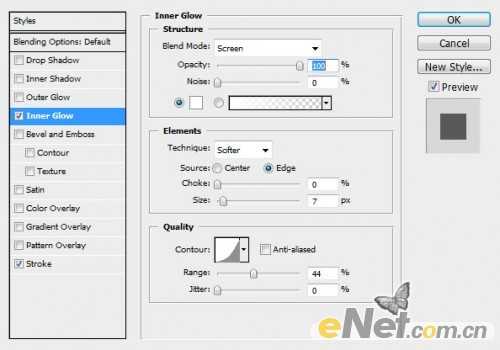
<内发光>
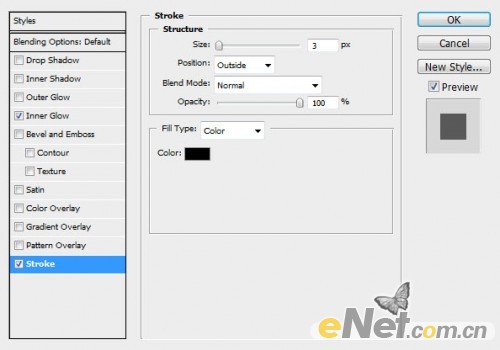
<描边>

16、将制作好的洞复制一次,并放在另一边做出另一个洞来。

17、创建一个新层,用软白色笔刷,在球上绘制高光,将图层混合模式设置为“叠加”。

18、将整个球复制下来,调整不同尺寸,并按下图摆放。

19、西面新建层,拉出一个从透明到灰色的渐变。

20、利用软白色笔刷绘制一些光点,适当调整不透明度和图层混合模式。

21、选择“滤镜>杂色>中间值”并如下设置。
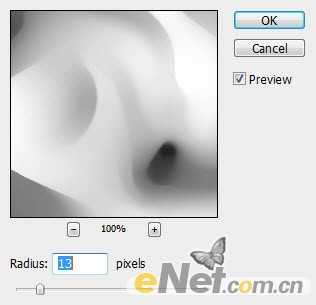
22、调整不透明度为60%。

23、下面用云笔刷或者滤镜渲染一些云雾效果。

最后用“色彩平衡”来设置你喜欢的颜色,调整好颜色后要记得调整不透明度,完成最终效果。

DDR爱好者之家 Design By 杰米
广告合作:本站广告合作请联系QQ:858582 申请时备注:广告合作(否则不回)
免责声明:本站资源来自互联网收集,仅供用于学习和交流,请遵循相关法律法规,本站一切资源不代表本站立场,如有侵权、后门、不妥请联系本站删除!
免责声明:本站资源来自互联网收集,仅供用于学习和交流,请遵循相关法律法规,本站一切资源不代表本站立场,如有侵权、后门、不妥请联系本站删除!
DDR爱好者之家 Design By 杰米
暂无评论...
RTX 5090要首发 性能要翻倍!三星展示GDDR7显存
三星在GTC上展示了专为下一代游戏GPU设计的GDDR7内存。
首次推出的GDDR7内存模块密度为16GB,每个模块容量为2GB。其速度预设为32 Gbps(PAM3),但也可以降至28 Gbps,以提高产量和初始阶段的整体性能和成本效益。
据三星表示,GDDR7内存的能效将提高20%,同时工作电压仅为1.1V,低于标准的1.2V。通过采用更新的封装材料和优化的电路设计,使得在高速运行时的发热量降低,GDDR7的热阻比GDDR6降低了70%。
更新日志
2025年02月22日
2025年02月22日
- 小骆驼-《草原狼2(蓝光CD)》[原抓WAV+CUE]
- 群星《欢迎来到我身边 电影原声专辑》[320K/MP3][105.02MB]
- 群星《欢迎来到我身边 电影原声专辑》[FLAC/分轨][480.9MB]
- 雷婷《梦里蓝天HQⅡ》 2023头版限量编号低速原抓[WAV+CUE][463M]
- 群星《2024好听新歌42》AI调整音效【WAV分轨】
- 王思雨-《思念陪着鸿雁飞》WAV
- 王思雨《喜马拉雅HQ》头版限量编号[WAV+CUE]
- 李健《无时无刻》[WAV+CUE][590M]
- 陈奕迅《酝酿》[WAV分轨][502M]
- 卓依婷《化蝶》2CD[WAV+CUE][1.1G]
- 群星《吉他王(黑胶CD)》[WAV+CUE]
- 齐秦《穿乐(穿越)》[WAV+CUE]
- 发烧珍品《数位CD音响测试-动向效果(九)》【WAV+CUE】
- 邝美云《邝美云精装歌集》[DSF][1.6G]
- 吕方《爱一回伤一回》[WAV+CUE][454M]
